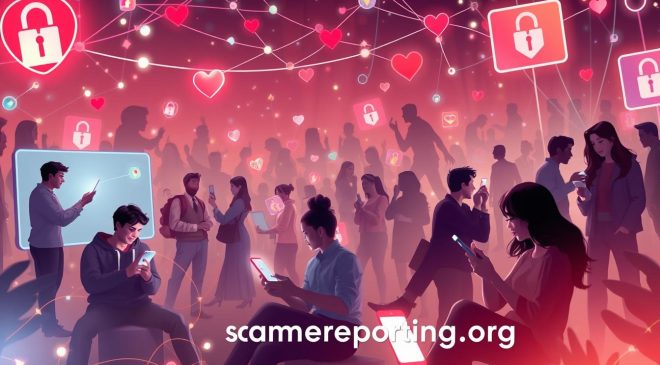In today’s connected world, understanding the security issues associated with WiFi is crucial for safeguarding your online safety. With the increasing reliance on wireless networks, it is important to be aware of the potential risks and take necessary precautions to protect sensitive information and maintain privacy.
Key Takeaways:
- Unsecured wireless networks pose various security risks, including piggybacking, wardriving, evil twin attacks, wireless sniffing, unauthorized computer access, shoulder surfing, and theft of mobile devices.
- To minimize these risks, it is recommended to change default passwords, restrict access, encrypt network data, protect the SSID, install a firewall, maintain antivirus software, use file sharing cautiously, keep access point software updated, and utilize a Virtual Private Network (VPN).
- Using public WiFi networks can expose you to potential threats such as man-in-the-middle attacks, unencrypted networks, malware distribution, Wi-Fi snooping and sniffing, and malicious hotspots.
- To stay safe on public WiFi, avoid accessing sensitive information, use a VPN, stick to “HTTPS” websites, use browser extensions, adjust connection settings, use a privacy screen, turn off file sharing, use two-factor authentication, keep the operating system up to date, remember to log out, and use antivirus software.
- Recognizing signs of an unsafe network, such as matching a trusted network name, “HTTPS” sites rendering as “HTTP,” and generic names, can help protect against potential threats.
Risks of Unsecured Wireless Networks
Unsecured wireless networks pose significant risks to the security of your data and devices. By leaving your network unprotected, you open yourself up to a variety of threats that can compromise your personal information and expose you to cyberattacks.
One of the most common risks associated with unsecured networks is piggybacking, where unauthorized users leech off your network without your knowledge. This not only slows down your internet speed but also exposes your data to potential theft. Wardriving is another concern, where attackers drive around searching for unsecured networks to exploit. Once connected, they can easily gain access to your sensitive information.
Evil twin attacks, a form of phishing, involve creating a fake network that appears legitimate in order to trick users into connecting. Once connected, the attacker can intercept your data and potentially gain access to your device. Wireless sniffing is another threat, where attackers eavesdrop on your network traffic to capture sensitive information like passwords and credit card details.
| Risks of Unsecured Wireless Networks: |
|---|
| Piggybacking |
| Wardriving |
| Evil Twin Attacks |
| Wireless Sniffing |
| Unauthorized Computer Access |
| Shoulder Surfing |
| Theft of Mobile Devices |
To minimize these risks, it is important to take proactive steps to secure your wireless network. Start by changing the default passwords on your router and access points to something strong and unique. Restrict access to your network by enabling password protection and MAC address filtering. Encrypting your network data using WPA2 or WPA3 protocols adds an extra layer of security.
Protecting the SSID (network name) is also essential. Avoid using generic names that give away your router’s manufacturer, as this can make it easier for attackers to target. Installing a firewall and keeping it updated helps block unauthorized access attempts. Similarly, maintaining up-to-date antivirus software is crucial for detecting and removing any malware that may have infiltrated your network.
Minimizing Risks on Your WiFi Network
- Change default passwords
- Restrict access
- Encrypt network data
- Protect the SSID
- Install a firewall
- Maintain antivirus software
- Use file sharing cautiously
- Keep access point software updated
- Utilize a Virtual Private Network (VPN)
By implementing these measures and staying informed about the risks, you can minimize the vulnerabilities of your wireless network and ensure the security of your data and devices.
Minimizing Risks on Your WiFi Network
By implementing certain measures, you can significantly reduce the security risks on your WiFi network. Protecting your network is essential in order to safeguard your personal information and prevent unauthorized access.
1. Change Default Passwords
One of the first steps you should take to enhance your WiFi network security is to change the default passwords provided by your router manufacturer. Default passwords are widely known and can be easily exploited by hackers. Create strong, unique passwords that include a combination of letters, numbers, and special characters to make it harder for unauthorized individuals to gain access to your network.
2. Restrict Access
Limiting access to your WiFi network is another effective way to protect against security breaches. Enable encryption on your router, such as WPA2 (Wi-Fi Protected Access 2), to encrypt the data transmitted over your network. This will ensure that only authorized devices with the correct password can connect to your WiFi network.
Additionally, consider implementing MAC (Media Access Control) address filtering. Every device has a unique MAC address, and by specifying which MAC addresses are allowed to connect to your network, you can further restrict unauthorized access.
3. Install a Firewall and Maintain Antivirus Software
A firewall acts as a barrier between your network and potential threats. It monitors incoming and outgoing network traffic and blocks unauthorized access attempts. It is advisable to install a robust firewall on your network to provide an extra layer of protection.
In addition to a firewall, regularly update and maintain antivirus software on all devices connected to your WiFi network. Antivirus software helps detect and remove malware or viruses that could potentially compromise your network security.
| Minimizing Risks on Your WiFi Network |
|---|
| Change default passwords |
| Restrict access |
| Install a firewall and maintain antivirus software |
By following these recommendations, you can minimize the security risks associated with your WiFi network. Remember to stay vigilant, keep your network devices updated, and be cautious when accessing unknown or suspicious network connections. Taking these proactive steps will go a long way in protecting your personal information and ensuring a secure online experience.
Understanding the Risks of Public WiFi
Public WiFi networks can be a breeding ground for security threats if not approached with caution. The convenience of free internet access comes with the risk of exposing sensitive information to cybercriminals. It is important to be aware of the potential risks associated with using public WiFi and take necessary precautions to protect your data.
Risks of Public WiFi
- Man-in-the-middle attacks: Hackers can intercept communications between your device and the network, gaining access to sensitive information such as passwords and credit card details.
- Unencrypted networks: Public WiFi networks often lack encryption, making it easier for attackers to eavesdrop on your online activities.
- Malware distribution: Cybercriminals may intentionally set up fake WiFi hotspots to distribute malware to unsuspecting users.
- Wi-Fi snooping and sniffing: Hackers can monitor your network traffic to capture usernames, passwords, and other confidential information.
- Malicious hotspots: Cybercriminals can create WiFi networks with names similar to legitimate ones to trick users into connecting and giving away their personal information.
Staying Safe on Public WiFi
- Avoid accessing sensitive information, such as online banking or entering credit card details, while connected to public WiFi.
- Use a Virtual Private Network (VPN) to encrypt your internet connection and ensure your data remains secure.
- Stick to websites that use “HTTPS” encryption, as they provide an extra layer of security.
- Consider installing browser extensions like HTTPS Everywhere or Privacy Badger to enhance your online security.
- Adjust your device’s connection settings to turn off automatic connectivity to public WiFi networks.
- Use a privacy screen to prevent shoulder surfing and protect your screen from prying eyes.
- Turn off file sharing on your device to prevent unauthorized access to your files.
- Enable two-factor authentication for your online accounts to add an extra layer of security.
- Keep your device’s operating system and apps up to date to ensure you have the latest security patches.
- Remember to log out of your accounts after using public WiFi to prevent unauthorized access.
- Use reputable antivirus software to protect your device from malware and other security threats.
By following these precautions, you can minimize the risks associated with public WiFi and safeguard your personal information. Stay vigilant and prioritize your online security to enjoy the benefits of internet connectivity without compromising your privacy.
| H2: Risks of Public WiFi | H4: Risks |
|---|---|
| Man-in-the-middle attacks | Hackers can intercept communications between your device and the network, gaining access to sensitive information such as passwords and credit card details. |
| Unencrypted networks | Public WiFi networks often lack encryption, making it easier for attackers to eavesdrop on your online activities. |
| Malware distribution | Cybercriminals may intentionally set up fake WiFi hotspots to distribute malware to unsuspecting users. |
| Wi-Fi snooping and sniffing | Hackers can monitor your network traffic to capture usernames, passwords, and other confidential information. |
| Malicious hotspots | Cybercriminals can create WiFi networks with names similar to legitimate ones to trick users into connecting and giving away their personal information. |
Staying Safe on Public WiFi
By following certain precautions, you can ensure a safer experience when using public WiFi networks. These networks, while convenient, can pose numerous security risks. To protect your sensitive information and maintain online privacy, consider implementing the following measures:
1. Avoid accessing sensitive information:
When connected to a public WiFi network, refrain from accessing or transmitting any sensitive data, such as banking details, personal information, or passwords. Assume that all transmitted information can be intercepted by malicious actors.
2. Use a Virtual Private Network (VPN):
A VPN encrypts your internet traffic, making it difficult for hackers to intercept and read your data. It provides an additional layer of security by creating a secure and private connection between your device and the internet.
3. Stick to “HTTPS” websites:
Ensure that the websites you visit use the “HTTPS” protocol, which indicates a secure connection. Encrypted communications between your device and the server make it harder for attackers to eavesdrop or tamper with your data.
4. Use browser extensions:
Consider using browser extensions that offer additional security features, such as blocking ads, preventing tracking, and notifying you of potential security risks. These extensions can enhance your overall protection while browsing the web.
5. Adjust connection settings:
Configure your device’s settings to ensure optimal security when connecting to public WiFi. Disable automatic connection to open networks and turn off file sharing to prevent unauthorized access to your device and data.
6. Use a privacy screen:
Shield your screen from prying eyes by using a privacy screen protector. This prevents others from viewing your screen from side angles, protecting your sensitive information from shoulder surfers.
7. Enable two-factor authentication:
Enable two-factor authentication (2FA) whenever possible, as it adds an extra layer of security. 2FA requires a second form of verification, such as a temporary code sent to your mobile device, in addition to your password.
8. Keep your operating system up to date:
Regularly update your device’s operating system and applications to ensure that you have the latest security patches. These updates often address vulnerabilities that can be exploited by hackers.
9. Remember to log out:
After using a public WiFi network, remember to log out of any accounts or websites you accessed. This reduces the risk of unauthorized access to your accounts if your device is lost or stolen.
10. Use antivirus software:
Install and regularly update antivirus software on your device to protect against malware and other malicious threats. Antivirus software scans for and removes or quarantines potentially harmful files.
By following these precautions, you can enjoy the convenience of public WiFi networks while minimizing the risk of compromising your security and privacy. Remember that vigilance and proactive measures are essential when connecting to public WiFi.
| Precautions | Description |
|---|---|
| Avoid accessing sensitive information | Refrain from accessing or transmitting sensitive data on public WiFi networks. |
| Use a Virtual Private Network (VPN) | Encrypt your internet traffic for added security and privacy. |
| Stick to “HTTPS” websites | Ensure the websites you visit use the secure “HTTPS” protocol. |
| Use browser extensions | Install security-focused browser extensions for enhanced protection. |
| Adjust connection settings | Configure your device’s settings to prevent unauthorized access. |
| Use a privacy screen | Protect your screen from shoulder surfers with a privacy screen protector. |
| Enable two-factor authentication | Add an extra layer of security with two-factor authentication. |
| Keep your operating system up to date | Regularly update your device’s operating system and applications. |
| Remember to log out | Always log out of accounts and websites after using a public WiFi network. |
| Use antivirus software | Install and regularly update antivirus software. |
Recognizing Signs of an Unsafe Network
Being able to identify signs of an unsafe network can help you avoid potential security risks. With the increasing prevalence of Wi-Fi networks, it is crucial to understand how to recognize suspicious networks that may put your personal information at risk. By staying vigilant and following these guidelines, you can protect yourself and your data from potential threats.
Table 1: Signs of an Unsafe Network
| Signs | Description |
|---|---|
| 1. Matching a Trusted Network Name | Be cautious if you come across a network with a name that is identical or very similar to a trusted network you regularly use. Cybercriminals may create fake networks to deceive users into connecting and gain access to their sensitive information. |
| 2. “HTTPS” Sites Rendering as “HTTP” | When browsing the internet, pay attention to the website URLs. If a website that should be secure and encrypted displays as “HTTP” instead of “HTTPS,” it could indicate that the network is tampering with the website traffic and compromising your data. |
| 3. Generic Names | Be cautious of networks with generic names like “Free WiFi” or “Public Network.” These networks are often set up by attackers to lure unsuspecting users into connecting and exposing their personal information. |
It is important to note that these signs are not exhaustive, but they can serve as valuable indicators of an unsafe network. When in doubt, it is always best to err on the side of caution and avoid connecting to networks that raise suspicion. By staying informed and practicing good network hygiene, you can significantly reduce the chances of falling victim to Wi-Fi security threats.
Conclusion
Understanding the security issues associated with WiFi is crucial in today’s connected world. Risks of unsecured wireless networks include piggybacking, wardriving, evil twin attacks, wireless sniffing, unauthorized computer access, shoulder surfing, and theft of mobile devices.
To minimize these risks, it is recommended to change default passwords, restrict access, encrypt network data, protect the SSID, install a firewall, maintain antivirus software, use file sharing cautiously, keep access point software updated, and utilize a Virtual Private Network (VPN).
In addition, it is important to be aware of the risks of public WiFi, such as man-in-the-middle attacks, unencrypted networks, malware distribution, Wi-Fi snooping and sniffing, and malicious hotspots. To stay safe on public Wi-Fi, it is advised to avoid accessing sensitive information, use a VPN, stick to “HTTPS” websites, use browser extensions, adjust connection settings, use a privacy screen, turn off file sharing, use two-factor authentication, keep the operating system up to date, remember to log out, and use antivirus software.
Recognizing signs of an unsafe network, such as matching a trusted network name, “HTTPS” sites rendering as “HTTP,” and generic names, can also help protect against potential threats. By implementing the recommended security measures and staying vigilant, you can protect your WiFi connection and enhance your online safety.
FAQ
What are the risks of unsecured wireless networks?
Risks of unsecured wireless networks include piggybacking, wardriving, evil twin attacks, wireless sniffing, unauthorized computer access, shoulder surfing, and theft of mobile devices.
How can I minimize risks on my WiFi network?
To minimize risks on your WiFi network, it is recommended to change default passwords, restrict access, encrypt network data, protect the SSID, install a firewall, maintain antivirus software, use file sharing cautiously, keep access point software updated, and utilize a Virtual Private Network (VPN).
What are the risks of using public WiFi?
The risks of using public WiFi include man-in-the-middle attacks, unencrypted networks, malware distribution, Wi-Fi snooping and sniffing, and malicious hotspots.
How can I stay safe on public WiFi?
To stay safe on public WiFi, it is advised to avoid accessing sensitive information, use a VPN, stick to “HTTPS” websites, use browser extensions, adjust connection settings, use a privacy screen, turn off file sharing, use two-factor authentication, keep the operating system up to date, remember to log out, and use antivirus software.
How can I recognize signs of an unsafe network?
Signs of an unsafe network include matching a trusted network name, “HTTPS” sites rendering as “HTTP,” and generic names. Recognizing these signs can help protect against potential threats.
Source Links
- https://www.cisa.gov/news-events/news/securing-wireless-networks
- https://us.norton.com/blog/privacy/public-wifi
- https://www.securew2.com/blog/complete-guide-wi-fi-security